VLC media player is a portable, free and open-source, cross-platform media player and streaming media server
In this Article, we are going to look at how to enable picture in picture mode in vlc media player which will allow us to work and play videos at the same time
Steps to Enable Picture in Picture Mode in Vlc Media Player
- Tools -> Preferences -> Video -> check “Always on top”
- Tools -> Preferences -> Video -> uncheck “Window decorations”;
- Press Ctrl+H to hide VLC’s control elements; pressing Ctrl+H again brings them back.
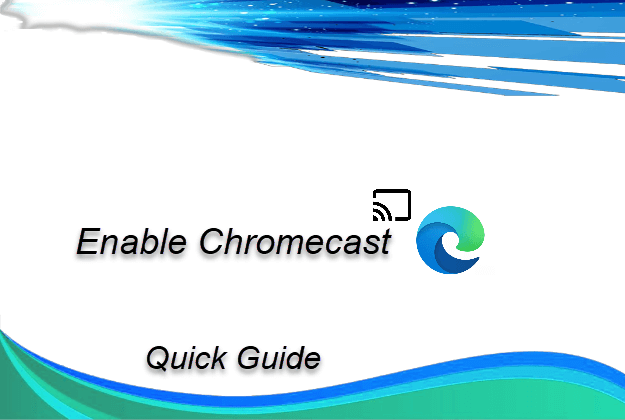
12 Comments
dvs · April 4, 2020 at 1:51 pm
Not working
Amit K Khanchandani · April 5, 2020 at 9:08 am
It working,
make sure you’re in the selected All Settings [Advance Settings] (from the bottom left corner when you open the preference settings).
Try it out.
bhavya prasad · August 11, 2020 at 4:45 pm
this Is not working
Adam · November 12, 2020 at 2:13 am
Works well, but after close and reopen VLC.
SPer · May 19, 2020 at 1:29 pm
View>Always on top
Rizon · October 22, 2020 at 10:52 am
Might be a bit late but;
Just keep the Window Decorations option on, that fixed it for me
Sharath · September 8, 2020 at 8:04 pm
Thanks for that simple hack, it works as charm.
Good thing is that the controls works as normal and that’s user friendly.
Andrej · October 25, 2020 at 1:56 am
After restarting vlc it is working
TechGrief · January 4, 2021 at 8:12 pm
Thank you, works perfectly!
SimpleVC · April 29, 2021 at 6:25 pm
It is working , Thanks
Jo · May 13, 2021 at 2:30 am
Apparently, there are 2 checkboxes for “Window Decorations”. I had to uncheck both of them: one n the “Simple” settings view and then switch to the “All” settings view (aka Advanced Preferences mode) to uncheck the other. Not sure why there are two separate settings
SHAIK MAHABOOB BASHA · December 14, 2022 at 9:42 pm
it worked